<< Lesson 0Lesson 2 >>
Welcome to my first WebGL tutorial! This first lesson is based on number 2
in the NeHe OpenGL tutorials, which are a popular way of learning 3D
graphics for game development. It shows you how to draw a triangle and a
square in a web page. Maybe that’s not so exciting in itself, but it’s
a great introduction to the foundations of WebGL; if you understand how
this works, the rest should be pretty simple…
Here’s what the lesson looks like when run on a browser that supports WebGL:
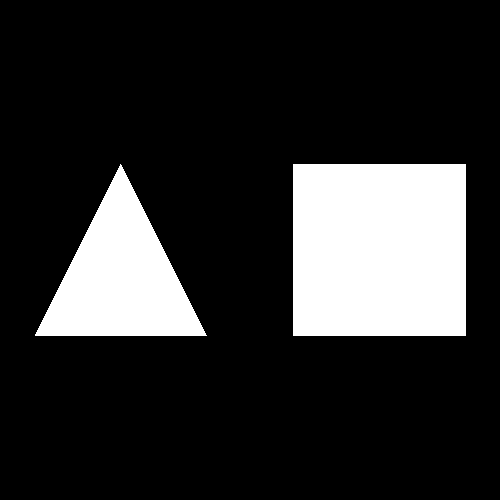
Click here and you’ll see the live WebGL version, if you’ve got a browser that supports it; here’s how to get one if you don’t.
More on how it all works below…
A quick warning: These lessons are targeted at people with a reasonable amount of programming knowledge, but no real experience in 3D graphics; the aim is to get you up and running, with a good understanding of what’s going on in the code, so that you can start producing your own 3D Web pages as quickly as possible. I’m writing these as I learn WebGL myself, so there may well be (and probably are) errors; use at your own risk. However, I’m fixing bugs and correcting misconceptions as I hear about them, so if you see anything broken then please let me know in the comments.
There are two ways you can get the code for this example; just “View Source” while you’re looking at the live version, or if you use GitHub, you can clone it (and future lessons) from the repository there. Either way, once you have the code, load it up in your favourite text editor and take a look. It’s pretty daunting at first glance, even if you’ve got a nodding acquaintance with, say, OpenGL. Right at the start we’re defining a couple of shaders, which are generally regarded as relatively advanced… but don’t despair, it’s actually much simpler than it looks.
Like most programs, this WebGL page starts off by defining a bunch of lower-level functions which are used by the high-level code at the bottom. In order to explain it, I’ll start at the bottom and work my way up, so if you’re following through in the code, jump down to the bottom.
You’ll see the following HTML code:
<body onload="webGLStart();"> <a href="http://learningwebgl.com/blog/?p=28"><< Back to Lesson 1</a><br /> <canvas id="lesson01-canvas" style="border: none;" width="500" height="500"></canvas> <br/> <a href="http://learningwebgl.com/blog/?p=28"><< Back to Lesson 1</a><br /> </body>
This is the complete body of the page — everything else is in
JavaScript (though if you got the code using “View source” you’ll see
some extra junk needed by my website analytics, which you can ignore).
Obviously we could put any number of normal HTML tags inside the <body>
tags and build our WebGL image into a normal web page, but for this
simple demo we’ve just got the WebGL and the links back to this blog
post, and the <canvas> tag, which is where the 3D
graphics live. Canvases are new for HTML 5.0 — they’re how
it supports new kinds of JavaScript-drawn elements in web pages, both 2D
and (through WebGL) 3D. We don’t specify anything more than the
simple layout properties of the canvas in its tag, and instead leave all
of the WebGL setup code to a JavaScript function called webGLStart, which you can see is called once the page is loaded.
Let’s scroll up to that function now and take a look at it:
function webGLStart() {
var canvas = document.getElementById("lesson01-canvas");
initGL(canvas);
initShaders();
initBuffers();
gl.clearColor(0.0, 0.0, 0.0, 1.0);
gl.clearDepth(1.0)
gl.enable(gl.DEPTH_TEST);
gl.depthFunc(gl.LEQUAL);
setInterval(drawScene, 15);
}
It calls functions to initialise WebGL and the shaders that I
mentioned earlier, passing into the former the canvas element on which
we want to draw our 3D stuff, and then it initialises some buffers using
initBuffers; buffers are things that hold the details of
the the triangle and the square that we’re going to be drawing — we’ll
talk more about those in a moment. Next, it does some basic setup for
the GL engine, saying that when we clear the canvas we should make it
black, that clearing should clear 100% of the stuff we’re showing, and
that we should do depth testing (so that things drawn behind other
things should be hidden by the things in front of them). These steps
are implemented by calls to methods on a gl object — we’ll see how that’s initialised later. Finally, it uses setInterval to say that the function drawScene should be called every 15 milliseconds; this (as you’d expect from the name) draws the objects, using the buffers.
We’ll come back to initGL and initShaders later on, as they’re important in understanding how the page works, but first, let’s take a look at initBuffers and drawScene.
initBuffers first; taking it step by step:
var triangleVertexPositionBuffer; var squareVertexPositionBuffer;
We declare two global variables to hold the buffers. (In any real-world WebGL page you wouldn’t have a separate global variable for each object in the scene, but we’re using them here to keep things simple in a first lesson :-)
Next:
function initBuffers() {
triangleVertexPositionBuffer = gl.createBuffer();
We create a buffer for the triangle’s vertex positions. Vertices (don’t you just love irregular plurals?) are the points in 3D space that define the shapes we’re drawing. For our triangle, we will have three of them (which we’ll set up in a minute). This buffer is actually a bit of memory on the graphics card; by putting the vertex positions on the card in our initialisation code and then, when redrawing, essentially just telling WebGL to “draw those things I told you about earlier”, we can make our code really efficient. Of course, when it’s just three vertex positions as in this case, there’s not too much cost to pushing them up to the graphics card — but when you’re dealing with large models with tens of thousands of vertices, it can be a real advantage to do things this way.
gl.bindBuffer(gl.ARRAY_BUFFER, triangleVertexPositionBuffer);
This line tells WebGL that any following operations that act on buffers should use the one we specify. There’s always this concept of a “current array buffer”, and functions act on that rather than letting you specify which array buffer you want to work with. Odd, but I’m sure there a good performance reasons behind it…
var vertices = [
0.0, 1.0, 0.0,
-1.0, -1.0, 0.0,
1.0, -1.0, 0.0
];
Next, we define our vertex positions as a JavaScript list. You can see that they’re at the points of an isosceles triangle with its centre at (0, 0, 0).
gl.bufferData(gl.ARRAY_BUFFER, new Float32Array(vertices), gl.STATIC_DRAW);
Now, we create a Float32Array object based on our JavaScript list, and tell WebGL to use it to fill the current buffer, which is of course our triangleVertexPositionBuffer. We’ll talk more about Float32Arrays
in a future lesson, but for now all you need to know is that they’re a
way of turning a JavaScript list into something we can pass over to
WebGL for filling its buffers.
triangleVertexPositionBuffer.itemSize = 3;
triangleVertexPositionBuffer.numItems = 3;
The last thing we do with the buffer is to set two new properties on
it. These are not something that’s built into WebGL, but they will be
very useful later on. One nice thing (some would say, bad thing) about
JavaScript is that an object doesn’t have to explicitly support a
particular property for you to set it on it. So although the buffer
object didn’t previously have itemSize and numItems
properties, now it does. We’re using them to say that this 9-element
buffer actually represents three separate vertex positions (numItems), each of which is made up of three numbers (itemSize).
Now we’ve completely set up the buffer for the triangle, so it’s on to the square:
squareVertexPositionBuffer = gl.createBuffer();
gl.bindBuffer(gl.ARRAY_BUFFER, squareVertexPositionBuffer);
vertices = [
1.0, 1.0, 0.0,
-1.0, 1.0, 0.0,
1.0, -1.0, 0.0,
-1.0, -1.0, 0.0
];
gl.bufferData(gl.ARRAY_BUFFER, new Float32Array(vertices), gl.STATIC_DRAW);
squareVertexPositionBuffer.itemSize = 3;
squareVertexPositionBuffer.numItems = 4;
}
All of that should be pretty obvious — the square has four vertex positions rather than 3, and so the array is bigger and the numItems is different.
OK, so that was what we needed to do to push our two objects’ vertex positions up to the graphics card. Now let’s look at drawScene, which is where we use those buffers to actually draw the image we’re seeing. Taking it step-by-step:
function drawScene() {
gl.viewport(0, 0, gl.viewportWidth, gl.viewportHeight);
The first step is to tell WebGL a little bit about the size of the canvas using the viewport
function; we’ll come back to why that’s important in a (much!) later
lesson; for now, you just need to know that the function needs calling
with the size of the canvas before you start drawing. Next, we clear the canvas in preparation for drawing on it:
gl.clear(gl.COLOR_BUFFER_BIT | gl.DEPTH_BUFFER_BIT);
…and then:
perspective(45, gl.viewportWidth / gl.viewportHeight, 0.1, 100.0);
Here we’re setting up the perspective with which we want to view the scene. By default, WebGL will draw things that are close by the same size as things that are far away (a style of 3D known as orthographic projection). In order to make things that are further away look smaller, we need to tell it a little about the perspective we’re using. For this scene, we’re saying that our (vertical) field of view is 45°, we’re telling it about the width-to-height ratio of our canvas, and saying that we don’t want to see things that are closer than 0.1 units to our viewpoint, and that we don’t want to see things that are further away than 100 units.
This perspective function is very useful, but is not
built into WebGL, so it’s defined as a utility function further up in
the code. I’ll describe in more detail how it works later on, but
hopefully it should be clear how to use it without needing to know the
details.
Now that we have our perspective set up, we can move on to drawing some stuff:
loadIdentity();
The first step is to “move” to the centre of the 3D scene. In OpenGL, when you’re drawing a scene, you tell it to draw each thing you draw at a “current” position with a “current” rotation — so, for example, you say “move 20 units forward, rotate 32 degrees, then draw the robot”, the last bit being some complex set of “move this much, rotate a bit, draw that” instructions in itself. This is useful because you can encapsulate the “draw the robot” code in one function, and then easily move said robot around just by changing the move/rotate stuff you do before calling that function.
The current position and rotation is held in a matrix; as you
probably learned at school, matrices can represent translations (moves
from place to place), rotations, and other geometrical
transformations. For reasons I won’t go into right now, you can
use a single 4×4 matrix (not 3×3) to represent any number of
transformations in 3D space; you start with the identity matrix
— that is, the matrix that represents a transformation that does
nothing at all — then multiply it by the matrix that represents
your first transformation, then by the one that represents your second
transformation, and so on. The combined matrix represents
all of your transformations in one. The matrix we use to represent this
current move/rotate state is called the model-view matrix, and by now you have probably worked out that the loadIdentity
function that we just called sets the model-view matrix to the identity
matrix so that we’re ready to start multiplying translations and
rotations into it. Or, in other words, it’s moved us to an origin
point from which we can move to start drawing our 3D world.
Sharp-eyed readers will have noticed that at the start of this
discussion of matrices I said “in OpenGL”, not “in WebGL”. This is
because, just like the perspective function, WebGL doesn’t
have this stuff built in; again, we have to implement it ourselves, or
copy utility functions that implement it for us. Once again, I’ll
explain the details of how those utility functions work later, but you
can use them without needing to know the details.
Right, let’s move on to the code that draws the triangle on the left-hand side of our canvas.
mvTranslate([-1.5, 0.0, -7.0]);
Having moved to the centre of our 3D space with loadIdentity,
we start the triangle by moving 1.5 units to the left (that is,
in the negative sense along the X axis), and seven units into the scene
(that is, away from the viewer; the negative sense along the Z
axis). (mvTranslate, as you might guess, at a low
level translates to “multiply the model-view matrix by a translation
matrix with the following parameters”.)
The next step is to actually start drawing something!
gl.bindBuffer(gl.ARRAY_BUFFER, triangleVertexPositionBuffer);
gl.vertexAttribPointer(shaderProgram.vertexPositionAttribute, triangleVertexPositionBuffer.itemSize, gl.FLOAT, false, 0, 0);
So, you remember that in order to use one of our buffers, we call gl.bindBuffer to specify a current buffer, and then call the code that operates on it. Here we’re selecting our triangleVertexPositionBuffer,
then telling WebGL that the values in it should be used for vertex
positions. I’ll explain a little more about how that works later; for
now, you can see that we’re using the itemSize property we set on the buffer to tell WebGL that each item in the buffer is three numbers long.
Next, we have:
setMatrixUniforms();
This tells WebGL to take account of our current model-view matrix
(and also the projection matrix, about which more later). This is
required because all of this matrix stuff isn’t built in to
WebGL. The way you can look at it is that you do all of the moving
around with mvTranslate you want, but this all happens in JavaScript’s private space. setMatrixUniforms moves it over to the graphics card.
Once this is done, WebGL has an array of numbers that it knows should be treated as vertex positions, and it knows about our matrices. The next step tells it what to do with them:
gl.drawArrays(gl.TRIANGLES, 0, triangleVertexPositionBuffer.numItems);
Or, put another way, “draw the array of vertices I gave you earlier
as triangles, starting with item 0 in the array and going up to the numItemsth element”.
Once this is done, WebGL will have drawn our triangle. Next step, draw the square:
mvTranslate([3.0, 0.0, 0.0])
We start by moving our model-view matrix three units to the right. Remember, we’re currently already 1.5 to the left and 7 away from the screen, so this leaves us 1.5 to the right and 7 away. Next:
gl.bindBuffer(gl.ARRAY_BUFFER, squareVertexPositionBuffer);
gl.vertexAttribPointer(shaderProgram.vertexPositionAttribute, squareVertexPositionBuffer.itemSize, gl.FLOAT, false, 0, 0);
So, we tell WebGL to use our square’s buffer for its vertex positions…
setMatrixUniforms();
…we push over the model-view and projection matrices again (so that we take account of that last mvTranslate), which means that we can finally:
gl.drawArrays(gl.TRIANGLE_STRIP, 0, squareVertexPositionBuffer.numItems);
Draw the points. What, you may ask, is a triangle strip? Well, it’s a strip of triangles :-) More usefully, it’s a strip of triangles where the first three vertices you give specify the first triangle, then the last two of those vertices plus the next one specify the next triangle, and so on. In this case, it’s a quick-and-dirty way of specifying a square. In more complex cases, it can be a really useful way of specifying a complex surface in terms of the triangles that approximate it.
Anyway, once that’s done, we’ve finished our drawScene function.
}
If you’ve got this far, you’re definitely ready to start experimenting. Copy the code to a local file, either from GitHub or directly from the live version; if you do the latter, you need index.html, sylvester.js and glUtils.js.
Run it up locally to make sure it works, then try changing some of the
vertex positions above; in particular, the scene right now is pretty
flat; try changing the Z values for the square to 2, or -3, and see it
get larger or smaller as it moves back and forward. Or try
changing just one or two of them, and watch it distort in
perspective. Go crazy, and don’t mind me. I’ll wait.
…
Right, now that you’re back, let’s take a look at the support
functions that made all of the code we just went over possible. As I
said before, if you’re happy to ignore the details and just copy and
paste the support functions that come above initBuffers in the page, you can probably get away with it and build interesting WebGL pages (albeit in black and white — colour’s the next lesson).
But none of the details are difficult to understand, and by
understanding how this stuff works you’re likely to write better WebGL
code later on.
Still with me? Thanks :-) Let’s get the most boring of the functions out of the way first; the first one called by webGLStart, which is initGL. It’s near the top of the web page, and here’s a copy for reference:
var gl;
function initGL(canvas) {
try {
gl = canvas.getContext("experimental-webgl");
gl.viewportWidth = canvas.width;
gl.viewportHeight = canvas.height;
} catch(e) {
}
if (!gl) {
alert("Could not initialise WebGL, sorry :-(");
}
}
This is very simple. As you may have noticed, the initBuffers and drawScene functions frequently referred to an object called gl,
which clearly referred to some kind of core WebGL “thing”. This
function gets that “thing”, which is called a WebGL context, and does it
by asking the canvas it is given for the context, using a standard
context name. (As you can probably guess, at some point the
context name will change from “experimental-webgl” to “webgl”; I’ll
update this lesson and blog about it when that happens.) Once we’ve got
the context, we again use JavaScript’s willingness to allow us to set
any property we like on any object to store on it the width and height
of the canvas to which it relates; this is so that we can use it in the code that sets up the viewport and the perspective at the start of drawScene. Once that’s done, our GL context is set up.
After calling initGL, webGLStart called initShaders.
This, of course, initialises the shaders (duh ;-). We’ll come
back to that one later, because first we should take a look at the
utility functions that deal with the model-view matrix. Here’s the
code:
var mvMatrix;
function loadIdentity() {
mvMatrix = Matrix.I(4);
}
function multMatrix(m) {
mvMatrix = mvMatrix.x(m);
}
function mvTranslate(v) {
var m = Matrix.Translation($V([v[0], v[1], v[2]])).ensure4x4();
multMatrix(m);
}
So, we define a variable called mvMatrix to hold the model-view matrix, and then define loadIdentity and mvTranslate using that and a utility function called multMatrix.
If you know JavaScript, you’ll know that the matrix algebra functions
that we’re using there aren’t part of the normal JavaScript API; they’re
in fact provided to us by the two support JavaScript files I mentioned a
moment ago, which we include right up near the top of our HMTL page:
<script src="sylvester.js" type="text/javascript"></script> <script src="glUtils.js" type="text/javascript"></script>
The first of these, Sylvester, is an Open Source library for doing matrix and vector algebra in JavaScript, and the second is a set of extensions to Sylvester that (I think) were orginally developed by Vladimir Vukićević.
Anyway, with the help of those simple functions and those helper
libraries, we can maintain our model-view matrix. There’s another
matrix that needs description, one that I alluded to earlier on — the
projection matrix. As you may remember, the perspective
function is not built into WebGL. But just like the process of
moving things around and rotating them that is encapsulated in the
model-view matrix, the process of making things that are far away look
proportionally smaller than things close up is the kind of thing that
matrices are really good at representing. And, as you’ve doubtless
guessed by now, the projection matrix is the one that does just
that. Here’s the code:
var pMatrix;
function perspective(fovy, aspect, znear, zfar) {
pMatrix = makePerspective(fovy, aspect, znear, zfar);
}
The makePerspective function is another one defined in that glUtils.js we included earlier; it returns the particular kind of matrix we need to apply the specified kind of perspective.
Right, now we’ve been through everything apart from the setMatrixUniforms
function, which, as I said earlier, moves the model-view and projection
matrices up from JavaScript to WebGL, and the scary shader-related
stuff. They’re inter-related, so let’s start with some background.
Now, what is a shader, you may ask? Well, at some point in the history of 3D graphics they may well have been what they sound like they might be — bits of code that tell the system how to shade, or colour, parts of a scene before it is drawn. However, over time they have grown in scope, to the extent that they can now be better defined as bits of code that can do absolutely anything they want to bits of the scene before it’s drawn. And this is actually pretty useful, because (a) they can run on the graphics card, so they do what they do really quickly and (b) the kind of transformations they can do can be really convenient even in simple examples like this.
The reason that we’re introducing shaders in what is meant to be a simple WebGL example (they’re at least “intermediate” in OpenGL tutorials) is that we use them to get the WebGL system, hopefully running on the graphics card, to apply our model-view matrix and our projection matrix to our scene without us having to move around every point and every vertex in (relatively) slow JavaScript. This is incredibly useful, and worth the extra overhead.
So, here’s how they are set up. As you will remember, webGLStart called initShaders, so let’s go through that step-by-step:
var shaderProgram;
function initShaders() {
var fragmentShader = getShader(gl, "shader-fs");
var vertexShader = getShader(gl, "shader-vs");
shaderProgram = gl.createProgram();
gl.attachShader(shaderProgram, vertexShader);
gl.attachShader(shaderProgram, fragmentShader);
gl.linkProgram(shaderProgram);
if (!gl.getProgramParameter(shaderProgram, gl.LINK_STATUS)) {
alert("Could not initialise shaders");
}
gl.useProgram(shaderProgram);
As you can see, it uses a function called getShader to
get two things, a “fragment shader” and a “vertex shader”, and
then attaches them both to a WebGL thing called a “program”. A
program is a bit of code that lives on the WebGL side of the system; you
can look at it as a way of specifying something that can run on the
graphics card. As you would expect, you can associate with it a
number of shaders, each of which you can see as a snippet of code within
that program; specifically, each program can hold one fragment and one
vertex shader. We’ll look at them shortly.
shaderProgram.vertexPositionAttribute = gl.getAttribLocation(shaderProgram, "aVertexPosition");
gl.enableVertexAttribArray(shaderProgram.vertexPositionAttribute);
Once the function has set up the program and attached the shaders, it
gets a reference to an “attribute”, which it stores in a new field on
the program object called vertexPositionAttribute. Once again we’re taking advantage of JavaScript’s willingness to set any field on any object; program objects don’t have a vertexPositionAttribute
field by default, but it’s convenient for us to keep the two values
together, so we just make the attribute a new field of the program.
So, what’s the vertexPositionAttribute for? As you may remember, we used it in drawScene; if you look now back at the code that set the triangle’s vertex positions from the appropriate buffer,
you’ll see that the stuff we did associated the buffer with that
attribute. You’ll see what that means in a moment; for now, let’s just
note that we also use gl.enableVertexAttribArray to tell WebGL that we will want to provide values for the attribute using an array.
shaderProgram.pMatrixUniform = gl.getUniformLocation(shaderProgram, "uPMatrix");
shaderProgram.mvMatrixUniform = gl.getUniformLocation(shaderProgram, "uMVMatrix");
}
The last thing initShaders does is get two more values
from the program, the locations of two things called uniform variables.
We’ll encounter them soon; for now, you should just note that like the
attribute, we store them on the program object for convenience.
Now, let’s take a look at getShader:
function getShader(gl, id) {
var shaderScript = document.getElementById(id);
if (!shaderScript) {
return null;
}
var str = "";
var k = shaderScript.firstChild;
while (k) {
if (k.nodeType == 3)
str += k.textContent;
k = k.nextSibling;
}
var shader;
if (shaderScript.type == "x-shader/x-fragment") {
shader = gl.createShader(gl.FRAGMENT_SHADER);
} else if (shaderScript.type == "x-shader/x-vertex") {
shader = gl.createShader(gl.VERTEX_SHADER);
} else {
return null;
}
gl.shaderSource(shader, str);
gl.compileShader(shader);
if (!gl.getShaderParameter(shader, gl.COMPILE_STATUS)) {
alert(gl.getShaderInfoLog(shader));
return null;
}
return shader;
}
This is another one of those functions that is much simpler than it looks. All we’re doing here is looking for an element in our HTML page that has an ID that matches a parameter passed in, pulling out its contents, creating either a fragment or a vertex shader based on its type (more about the difference between those in a future lesson) and then passing it off to WebGL to be compiled into a form that can run on the graphics card. The code then handles any errors, and it’s done! Of course, we could just define shaders as strings within our JavaScript code and not mess around with extracting them from the HTML — but by doing it this way, we make them much easier to read, because they are defined as scripts in the web page, just as if they were JavaScript themselves.
Having seen this, we should take a look at the shaders’ code:
<script id="shader-fs" type="x-shader/x-fragment">
#ifdef GL_ES
precision highp float;
#endif
void main(void) {
gl_FragColor = vec4(1.0, 1.0, 1.0, 1.0);
}
</script>
<script id="shader-vs" type="x-shader/x-vertex">
attribute vec3 aVertexPosition;
uniform mat4 uMVMatrix;
uniform mat4 uPMatrix;
void main(void) {
gl_Position = uPMatrix * uMVMatrix * vec4(aVertexPosition, 1.0);
}
</script>
The first thing to remember about these is that they are not written
in JavaScript, even though the ancestry of the language is clearly
similar. In fact, they’re written in a special shader language
that owes a lot to C (as, of course, does JavaScript). The
first of them, the fragment shader, does pretty much nothing; it has a
bit of obligatory boilerplate code to tell the graphics card how precise
we want it to be with floating-point numbers, then simply specifies
that everything that is drawn will be drawn in white. (How to do
stuff in colour is the subject of the next lesson.)
The second shader is a little more interesting. It’s a
vertex shader — which, you’ll remember, means that it’s a bit of
graphics-card code that can do pretty much anything it wants with a
vertex. Associated with it, it has two uniform variables called uMVMatrix and uPMatrix.
Uniform variables are useful because they can be accessed from outside
the shader — indeed, from outside its containing program, as you
can probably remember from when we extracted their location in initShaders,
and from the code we’ll look at next, where (as I’m sure you’ve
realised) we set them to the values of the model-view and the projection
matrices. You might want to think of the shader’s program as an
object (in the object-oriented sense) and the uniform variables as
fields. Now, the shader is called for every vertex, and the vertex
is passed in to the shader code as aVertexPosition, thanks to the use of the vertexPositionAttribute in the drawScene, when we associated the attribute with the buffer. The tiny bit of code in the shader’s main
routine just multiplies the vertex by the model-view and the projection
matrices, and pushes out the result as the final position of the
vertex.
So, webGLStart called initShaders, which used getShader
to load the fragment and the vertex shaders from scripts in the web
page, so that they could be compiled and passed over to WebGL and used
later when rendering our 3D scene.
After all that, the only remaining unexplained code is setMatrixUniforms, which is easy to understand once you know everything above :-)
function setMatrixUniforms() {
gl.uniformMatrix4fv(shaderProgram.pMatrixUniform, false, new Float32Array(pMatrix.flatten()));
gl.uniformMatrix4fv(shaderProgram.mvMatrixUniform, false, new Float32Array(mvMatrix.flatten()));
}
So, using the references to the uniforms that represent our projection matrix and our model-view matrix that we got back in initShaders, we send WebGL the values from our JavaScript-style matrices.
Phew! That was quite a lot for a first lesson, but hopefully now you (and I) understand all of the groundwork we’re going to need to start building something more interesting — colourful, moving, properly three-dimensional WebGL models. To find out more, read on for lesson 2.
Acknowledgments: obviously I’m deeply in debt to NeHe for his OpenGL tutorial for the script for this lesson, but I’d also like to thank Benjamin DeLillo and Vladimir Vukićević for their WebGL sample code, which I’ve investigated, analysed, probably completely misunderstood, and eventually munged together into the code on which I based this post :-). Also, many thanks to James Coglan for making his excellent Sylvester library Open Source.


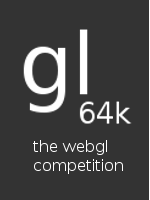
Thanks I will give it a try
@Dima — TBH I copied that bit of code from some of the earlier WebGL demos; yours looks like a good rewrite.
@david — I just use a regular text editor. However, remember that if you want to work on the code you’ll need to download not just the HTML but also the other .js files it depends on.
@Stephen — nice, that sounds useful
Cool tutorial.
Instead of cycling through the text nodes you should be able to use the innerHTML property of the script tag DOM element to grab the source. I think that makes the code a little more concise and clear.
Kwame — interesting — you’re right, innerHTML should do the trick. OTOH as far as I can tell it’s not part of the standard DOM spec, even though basically everyone supports it… I’m never quite sure whether I should use stuff like that!
Nice tutorial~Thanks!
[...] Learn webgl at http://learningwebgl.com/blog/?p=28 [...]
@Giles – Nice tutorial. but I do have a doubt. From where all these gl dot functions (e.g.: gl.createShader(), gl.attachShader(), etc.). Where are they declared?? they are not any built-in functions right? if yes then where can I find their definitions?
Hoping for a quick reply.
Thanks
Vik
Hi Vik — the gl object is created in the initGL function, defined near the top of the file. It’s a standard WebGL 3D canvas context; the best detailed specification of what you can do with it is in the WebGL spec.
@Giles- Thanks a lot for the quick reply.Now I got it after reading the specs. U ROCK!!!! :)
:-) Glad to help!
Fuck why is it so complicated to use OpenGL in JAVASCRIPT? I’m a C/C++ developer and I think this is ridiculous. Why not keep it simple like how OpenGL is in desktop applications? I hope they refine the specification some more…
Can’t we just use C++ or C for development and convert the code to javascript with a tool (to make it run slower) or in a much better way can’t we just compile the code with a custom compiler and make it a universal webgl binary? This is like showing your right ear with your left hand!
What’s the name of the shader C-like language?
Has anyone tried to adapt a .js interpreter to run on it?
@Giles- can you explain me again. I think i didn’t get it how the attribute
aVertexPosition got the value of the vertex’s position in the first place?
Thanks
Vik
@Kobie — as far as I understand it, the aim of OpenGL ES (and thus WebGL) is to provide simple low-level programmability so that you can access the capabilities of the graphics card. This means that all of the modern programmable pipeline that’s exposed by desktop OpenGL is available, but a lot of the useful high-level stuff — move here, draw something, move there, draw something else, aka the “direct mode” isn’t. The reason for this is that they want to make available a nice well-designed API that can be used to do anything that a graphics card can do, without having to require that every mobile phone or whatever that supports WebGL also has to have the high-level stuff you’re used to from desktop OpenGL. The high-level stuff can then be implemented in libraries like GLGE, SceneJS, or SpiderGL.
@Gentleman — I assume you’re thinking that way because of the apparent ease of the desktop GL you might use in C or C++ — so the answer is the same, you need to use a library like one of the ones above.
@Dan Brickley — it’s called GLSL, the SL standing for “Shader Language”. The problem with trying to adapt JavaScript to run on it is that the compute units on graphics cards are currently quite restricted — there are a bunch of them on every card, and they’re all very fast, but they just don’t have the capabilities to run a dynamic language like JavaScript. Perhaps some year into the future, that will change.
@Vik — this code, from
drawScene, put it there:gl.bindBuffer(gl.ARRAY_BUFFER, squareVertexPositionBuffer); gl.vertexAttribPointer(shaderProgram.vertexPositionAttribute, squareVertexPositionBuffer.itemSize, gl.FLOAT, false, 0, 0);The
shaderProgram.vertexPositionAttributewas set ininitShaders(), like this:shaderProgram.vertexPositionAttribute = gl.getAttribLocation(shaderProgram, "aVertexPosition"); gl.enableVertexAttribArray(shaderProgram.vertexPositionAttribute);I hope they provide a binary module based development model to WebGL someday. Something like CGI modules.
It’s going to be hard to get everyone to stop using setInterval but could you consider not using it in your samples? setInterval is bad because it runs regardless of whether your app is visible. That means even in a hidden tab your WebGL app is running full speed, taking up CPU and eating battery.
Firefox, Chrome and Webkit have implemented requestAnimationFrame to solve this problem. You can use it in a cross browser way with this small snippet of JavaScript.
https://cvs.khronos.org/svn/repos/registry/trunk/public/webgl/sdk/demos/common/webgl-utils.js
You don’t have to use that snippet. you could write your own. It just seems like it would be a good idea to not propagate bad practices if possible.
Spread the word.
@giles — Thanks for the reply. That makes sense. I guess that’s what I get when I use the lowest-level 3D graphics API available. Time to dig into some 3rd-party libraries.
@Gentleman — you mean something like Google’s Native Client? I believe they support OpenGL ES 2.0 bindings.
@gman — that’s great advice, I’d not realised that the requestAnimationFrame stuff was working cross-browser now. I’ll take a look.
@Kobie — check out three.js, GLGE, SpiderGL, and SceneJS in particular, they’re the biggest ones right now.
@Giles- I was trying to run your code. I copied the entire code in the text editor. Renamed the file ‘.html’ extension. downloaded both ’sylvester.js’ and ‘glUtils.js’ and placed that .html file and both javascript files on my desktop. But when i ran it, I am only able to see a black canvas without any figure in it. Any idea why???
Thanks
Vik
Also, the web console says ‘$M’ not defined in glUtils.js (if that is of any help)
Thanks
Vik
Hi giles,
While searching through the web for some help related to webGL, I found your tutorials and they came as real rescue for me. Thanks a lot for such wonderful and informative tutorials. It would be of great help if you could suggest some development tools for webGL or any IDE for debugging webGL programs.
Same here. I have the exact same html, both .js files, and all I get is a black square. There must something else we are missing. I have permissions set so that the web server can access the .js files, so I’m not quite sure what is missing. Need to do some debugging here…
@Zootal – Are you getting the same error in Error console saying. ‘$M’ is not defined in glUtils.js ????
is anyone facing the same problem as me and Manish??
Manish – Chrome has some really excellent Javascript debugging functionality built into it, and that’s the only production browser with WebGL support at this time.
I just noticed makeOrtho was defined in glUtils. It also has some weird programming .. I think the author did not know about “hoisting” in javascript.
Be nice if there were a more solid set of low level utilities for webgl.
Oops .. I meant “defined twice” above
For the $M problem above, it is defined in Sylvester, not glUtils. So likely it was not included in the html elements. Note Sylvester needs to be declared before glUtils.
@Owen- Thanks for the reply. And yes I know ‘$M’ is defined in sylvester but still its giving me error that ‘$M is not defined in glUtils.js’ despite the fact that ’sylvester.js’ is declared first (copied the same code as of author’s from Live version of the example). It gives error on line 173 where ‘$M’ is returned from ‘makeFrustum()’ function. Any ideas??? are you able to run the same code in your browser??
@Vik, @Zootal — that sounds weird. Might it be a capitalisation issue, eg.
glutils.jsinstead ofglUtils.js? If that looks OK, What contents do you see insideglUtils.jsorindex.html? Perhaps you could try cloning the code from “the github repository instead?@Manish — glad you like the tutorials! I second what deathy/Brainstorm says, Chrome’s built-in debugger is great. If you prefer Firefox, and are using a WebGL-enabled version like the current beta or the Minefield nightly builds, then you should install Firebug, which provides equally good debugging for that.
@Owen — you’re right that there’s some odd stuff in
glUtils.js(though I thought I’d fixed the duplicate definition). As I said over email, I’m considering moving to a different matrix library that doesn’t need the extra utils stuff to handle WebGL stuff.@Giles – I already tried copying and pasting code from github repository but same result. The only thing that is strange is how am I able to see your live version in my browser but can’t play when copy your source code locally to my system??? any ideas??? because in that case I won’t be able to run and debug my own WebGL code ever…. what can you suggest as I wanted to text and build some of my own code like really soon???
Hi Vik — no, I’ve no idea — that’s really weird. What browser and OS are you using?
@Giles- thanks man. Got it. Actually, first I downloaded glUtils.js and sylvester,js from some website and seems like that code was broken as now i tried that with the javascript files in your repository and its working fine. I am so relaxed right now. I have been struggling with this for 4-5 days. Thanks man. I really appreciate that. :)
Great news, thanks for letting me know!
[...] learning a new technology is getting harder and harder, and that’s certainly the case for the “Hello triangle” stage of learning WebGL. The source code for that, not including some supporting libraries, is [...]